WOO 4.0 Wireless Charger

WOO 4.0 WIRELESS CHARGER
USB Outlet IssuesThe WOO charger does not work in some common USB-C outlets. I.e., we found that a MacBook charger is able to turn on the WOO 4.0 Wireless Charger, but will not allow the charger to Charge a WOO. If your WOO 4.0 isn't charging, try a different USB-C outlet as a first measure. For testing purposes, you can also plug the WOO 4.0 Charger into most phones that have a USB-C connector.
How to Charge your WOO 4.0
Plug your charger into a USB-C port or a wall outlet with a USB adapter. The LED light ring of the WOO 4.0 will turn green once it is powered up and ready to charge your WOO 4.0. Now you can insert the WOO 4.0 into the WOO 4.0 Wireless Charger. The orientation of the WOO does not matter. Shortly after inserting the WOO 4.0, the LED light ring of your WOO 4.0 Wireless Charger will turn blue, indicating that it is charging your WOO 4.0. The WOO 4.0 will turn on, and start pulsing in a blue light, also indicating that it is being charged.
Charger Blue LED & WOO Pulsing Blue LED: WOO is Charging
Charger Green Solid LED & WOO Green Solid LED: WOO is fully Charged, and is about to shut itself off.
Charger Green Solid LED & WOO LED OFF: WOO was fully Charged and turned itself off.Time to Fully Charge: ~75 minutes
Time Full Charge will last (recording):24+ hours for WOO 4.0 units,
USB-C charging general infoEven though we tested the WOO 4.0 Chargers with as many USB-C chargers as possible, we cannot guarantee that it works with all available options. If you encounter an issue with your wireless charger, please try another USB-C charger. Also note that the WOO 4.0 Charger requires 1A of current at 5V, so many USB-C hubs or splitters may not provide enough power, particularly when coming from an USB-A port.

WOO 4.0 in the WOO 4.0 WIRELESS CHARGER
WOO 4.0 SHELF Mode
Shelf Mode LED clueWhen the WOO 4.0 wakes up from SHELF mode, it blinks blue three times upon button press, and then goes back to the normal alternating green LED signal. That's your clue to connect the WOO to the App to set it's clock again.
WOO 4.0 features a mechanism to disconnect the WOO device from the battery when stored for a long time. Every electronic device consumes some current, even when switched off, to maintain the clock etc. When the WOO 4.0 reaches a certain charge level, and is stored and left untouched for longer than 15 days, it automatically goes into AUTO SHELF mode. It is the equivalent of unplugging your TV or microwave. This helps your WOO 4.0 to preserve it's battery charge to the best of it's ability, assuring that when you wake up your WOO in the spring and after a long winter, it has battery charge left. Most importantly, it prevents the WOO 4.0's battery to sit for long amounts of time in an empty state, which is not conductive for the WOO 4.0's Lithium Polymer battery.
WOO 4.0 discharge rate without SHELF: approx. 35% per month
WOO 4.0 discharge rate with SHELF: approx. 5% per month
Reminder - Set clock after SHELF mode
A side effect of SHELF mode is that the WOO loses it's clock. To set the clock after waking up the WOO from it's hibernation, simply connect it to the phone.
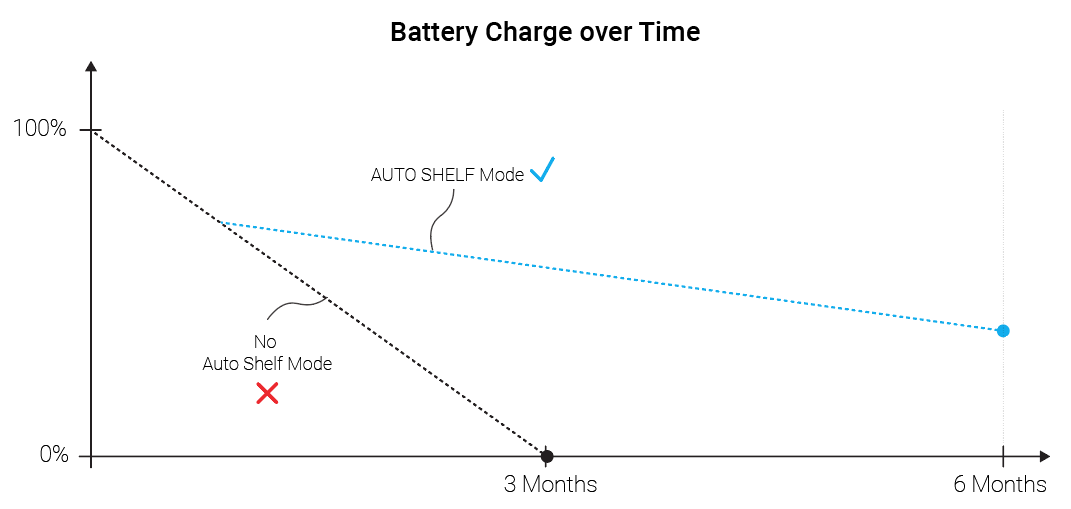
AUTO SHELF mode preserving the WOO 4.0's battery over time
Updated 4 months ago
