Troubleshooting
WOO 3.0, WOO 4.0 (and newer) onlyOnly WOO 3.0, WOO 4.0 (and newer) devices are supported with the WOO Garmin Watch app
Pairing your WOO in the Garmin App
You can press the MENU button on the start screen or on the main screen at any time to scan for, and select, your WOO. MENU is most commonly assigned to a long press of the middle button on the left of a Garmin watch, but it might vary by model. You should have your WOO handy and turned on before you begin the scan.
Troubleshooting
| Problem | Cause | Solution |
|---|---|---|
| WOO not found in scan, or not connecting | WOO turned off or not in range | Turn on the WOO before starting the scan, and keep it close to the watch |
| WOO already connected to another device | Make sure the WOO is not connected to your phone or another watch. Close the WOO app on your phone or other watches | |
| Fenix 6: Garmin watch mistakenly connected to WOO as known Sensor ("Vectronix") | The Garmin watch can scan for Bluetooth devices and mistakenly find WOO as one of the external sensors it supports (mostly "Vectronix"). A pop up system dialog will appear asking you if you want to connect a sensor. You should click NO. If you by accident click YES, the WOO app won’t be able to connect until you delete the sensor. To delete the sensor, go to system menu, select “Sensors & Accessories”, find a sensor that was added and delete it |
Garmin Session not showing in WOO App: Check Connect IQ integration (web)
If your Garmin sessions aren't showing up, disconnect the integration and re-authorize.
To check your Garmin Connect IQ integration, go to your Connect IQ profile at
Then click on your Account/Profile (top right) and select Account Settings -> Account Information
Here, you should see the WOO integration.
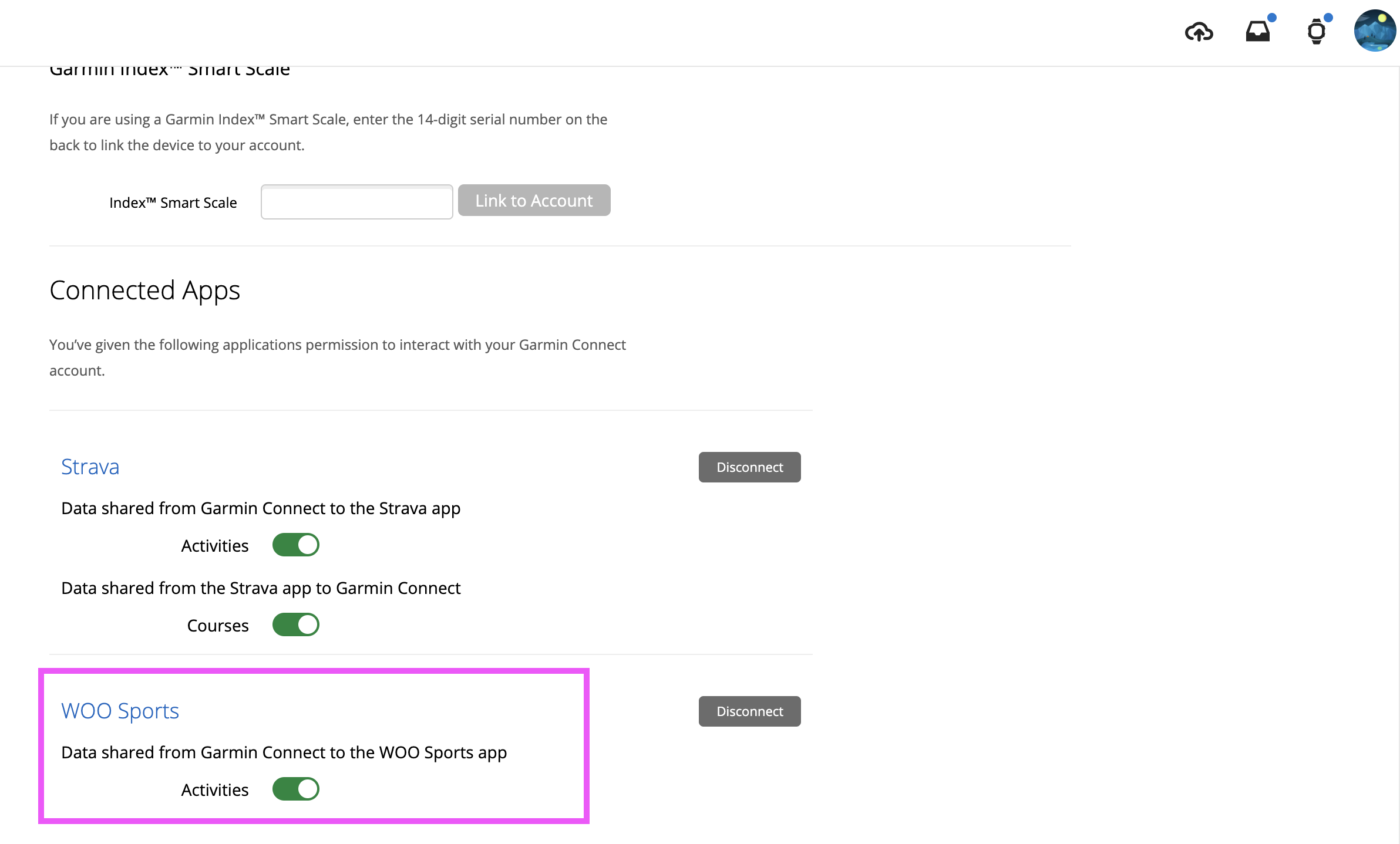
Garmin Session not showing in WOO App: Reset Connect IQ integration
If your Garmin sessions are not showing up on the WOO App, even though they successfully synched with Garmin Connect IQ (they are visible in the Garmin Connect IQ app and/or the Garmin Connect IQ web portal), sometimes it helps to reset the Connect IQ integration.
Web
To do this in a web browser, follow the steps outlined in the Check Connect IQ integration section above. Then, in the WOO Sports section
- Disable the Activities radio button
- Wait for 10s
- Enable the Activities radio button
Mobile
To do this on your mobile phone, open the Garmin Connect App on your phone, and click
More -> Settings -> Connected Apps
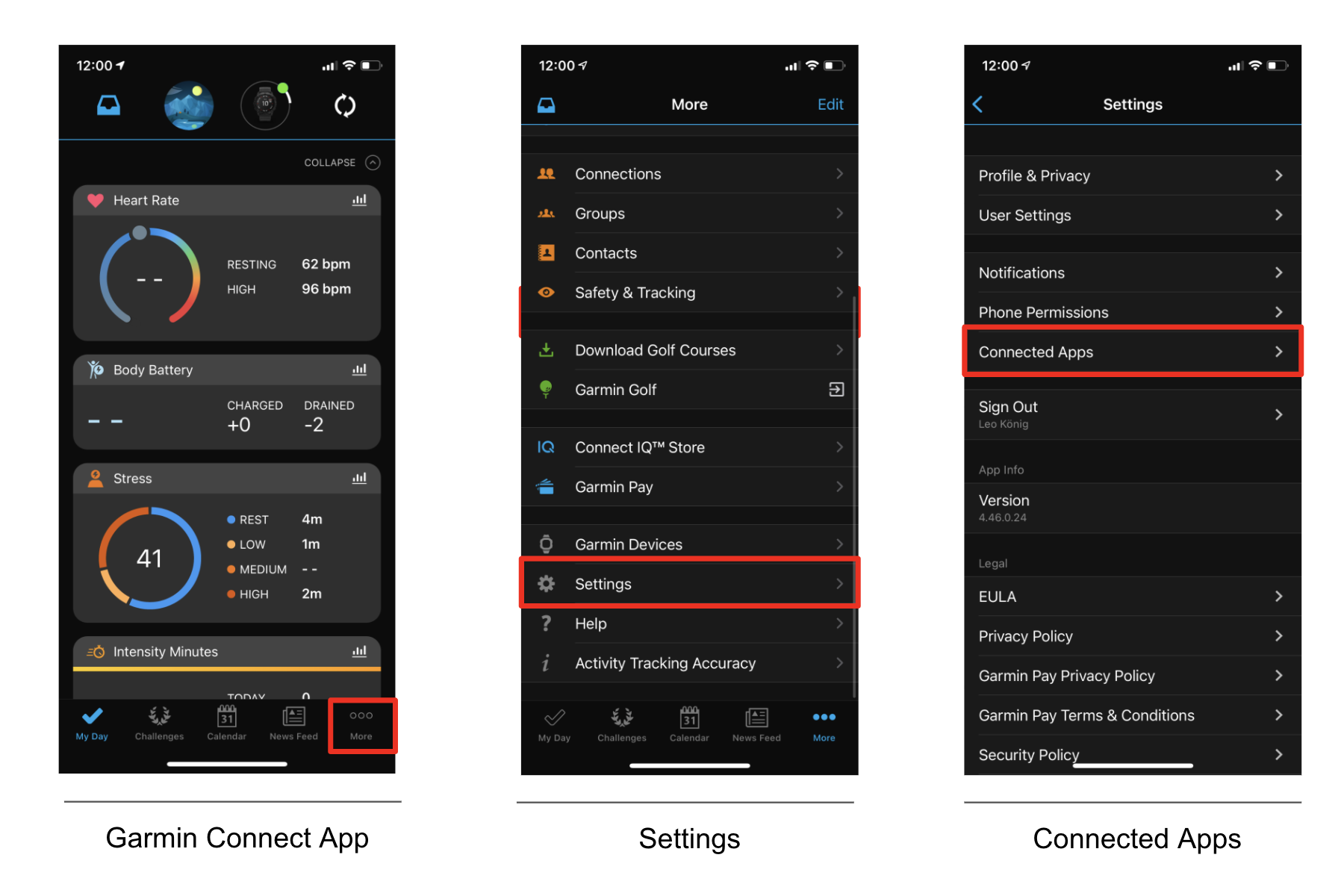
Then, click the WOO Sports app. Then, disable the Activities radio button, wait for 10 seconds, and re-enable it. This will trigger the Garmin servers to re-send the sessions to the WOO database.
Do not disconnect!Do not disconnect the connection, either in the Garmin Connect App or the WOO App!
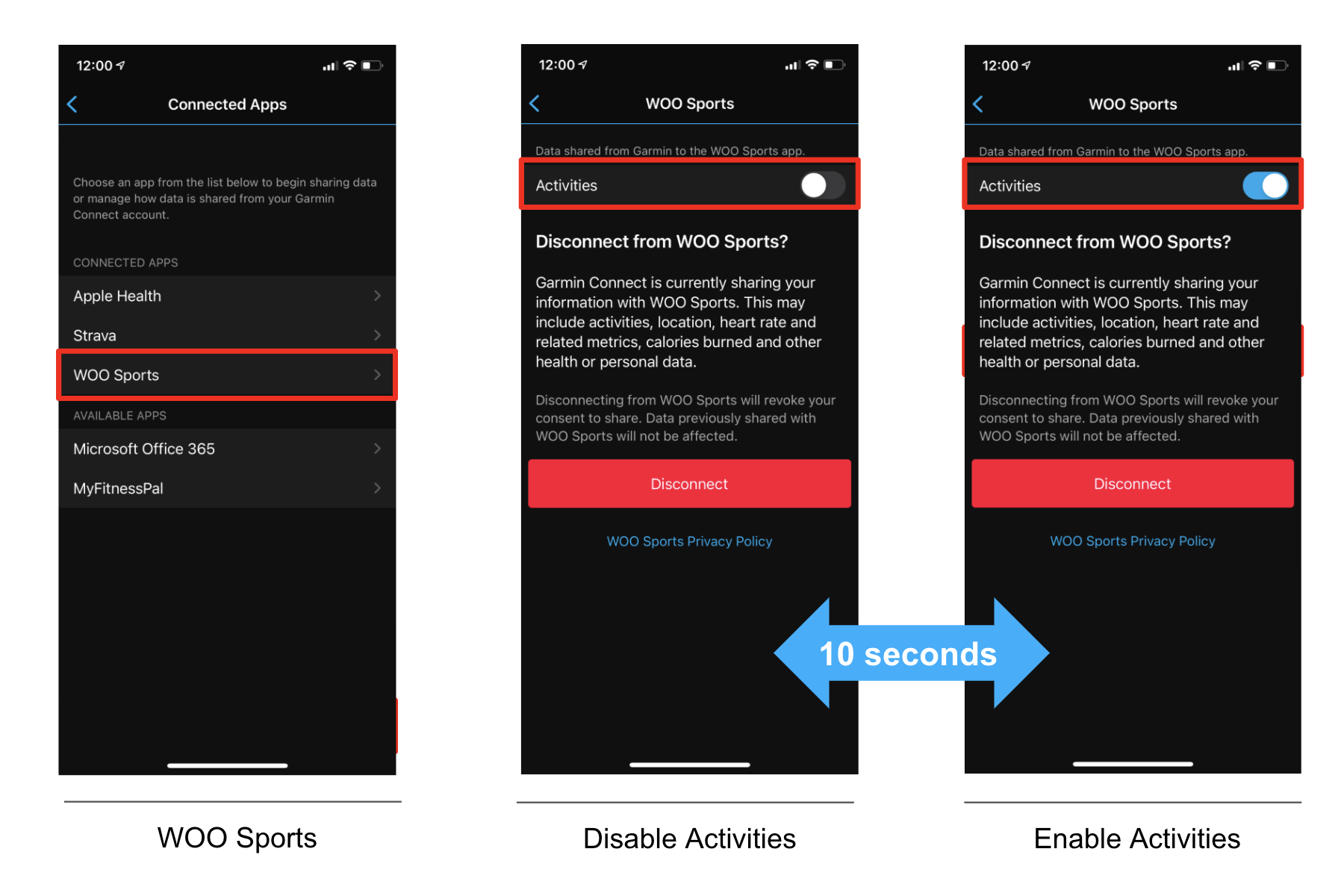
Updated 8 months ago
