Controls
Switch screensWhen you start a session, water lock gets activated. To switch between screens, press both buttons (the digital crown and the regular button) simultaneously. Refer to the Apple Watch setup to ensure no screenshots are taken in the process.
Session Types
Since the 3.14.0 App release, there are now two session types in your WOO Apple Watch app.
-
WOO+GPS
Use this session type when you have a WOO device! Now, you can see jumps in live while the Watch is recording GPS. The default screen will display your jump height. Your GPS session will be automatically synched to Apple Health Kit, and from there to the WOO App, once your watch has an internet connection (via Phone or WiFi). When the session is synched, it will be available on the MY WOO screen. Once you downloaded your WOO session as well, tapping either the WOO or Health Kit session will offer you to fuse the GPS and WOO data, and save it as one session. For WOO users, the result will be a Big Air + GPS session, for PRO users, it will be an Analytics+ session. -
GPS Only
Use this session type when you do not have a WOO. This will post a Freeride session. Once your watch has an internet connection (via Phone or WiFi), your GPS Freeride session will be automatically synched to Apple Health Kit, and from there to the WOO App. When the session is synched, it will be available on the MY WOO screen. This session type is 100% for free, but PRO users get a heck more data and insights out of their Freeride+ session, such as additional metrics and GPS graphs.
WOO + GPS Session: Main Screen
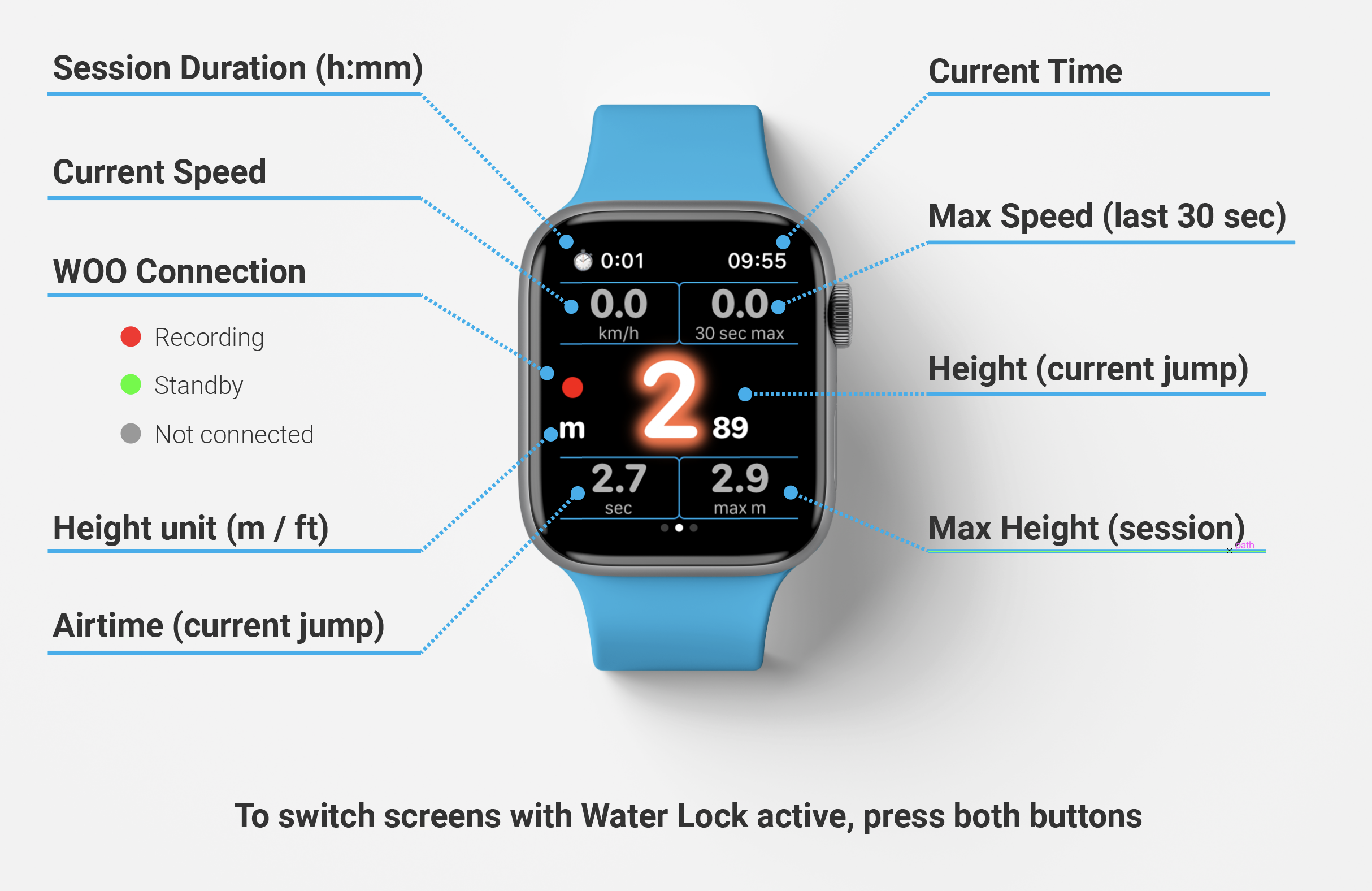
WOO + GPS Session: Second Screen
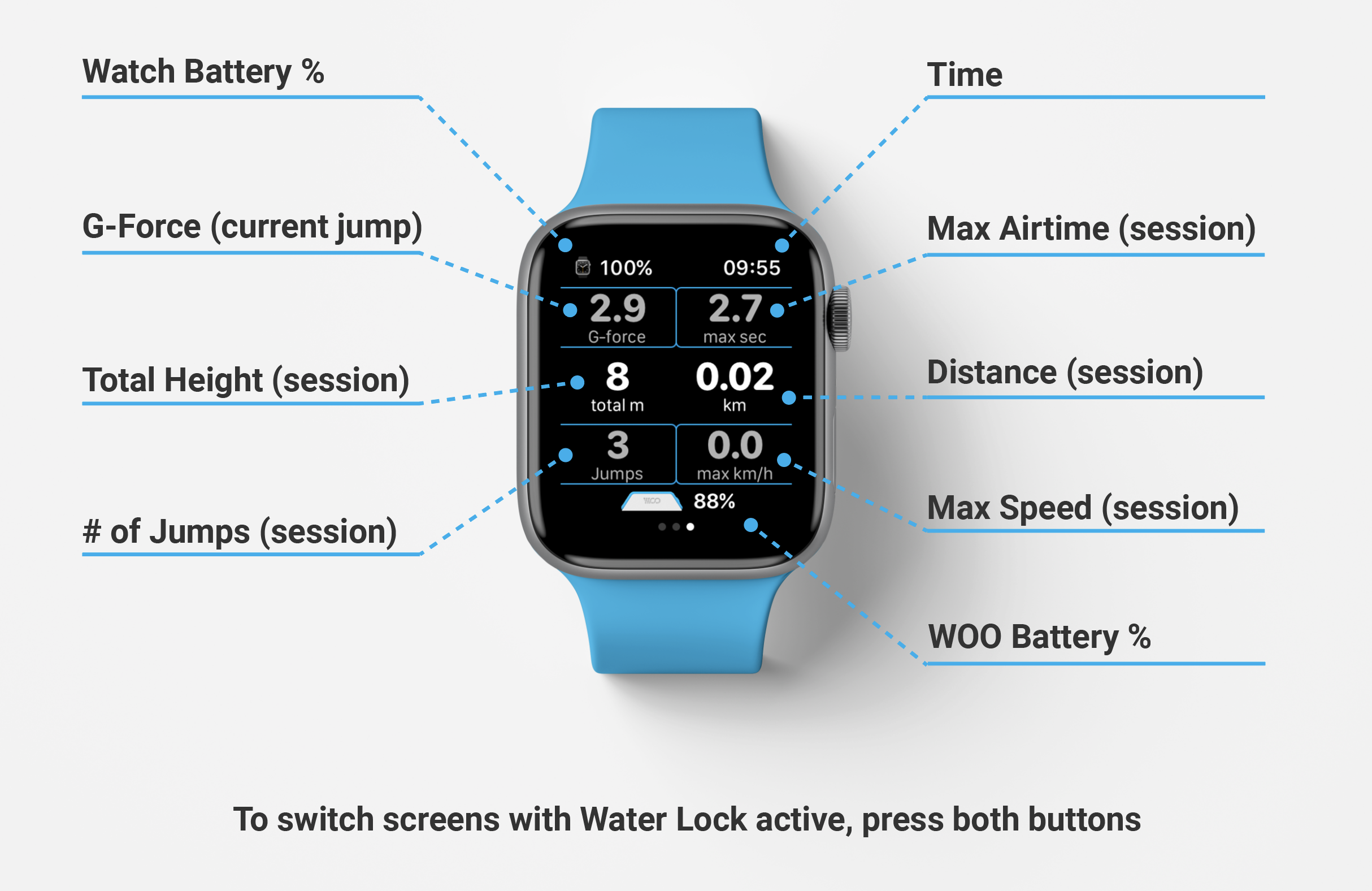
GPS Only Session: Main Screen
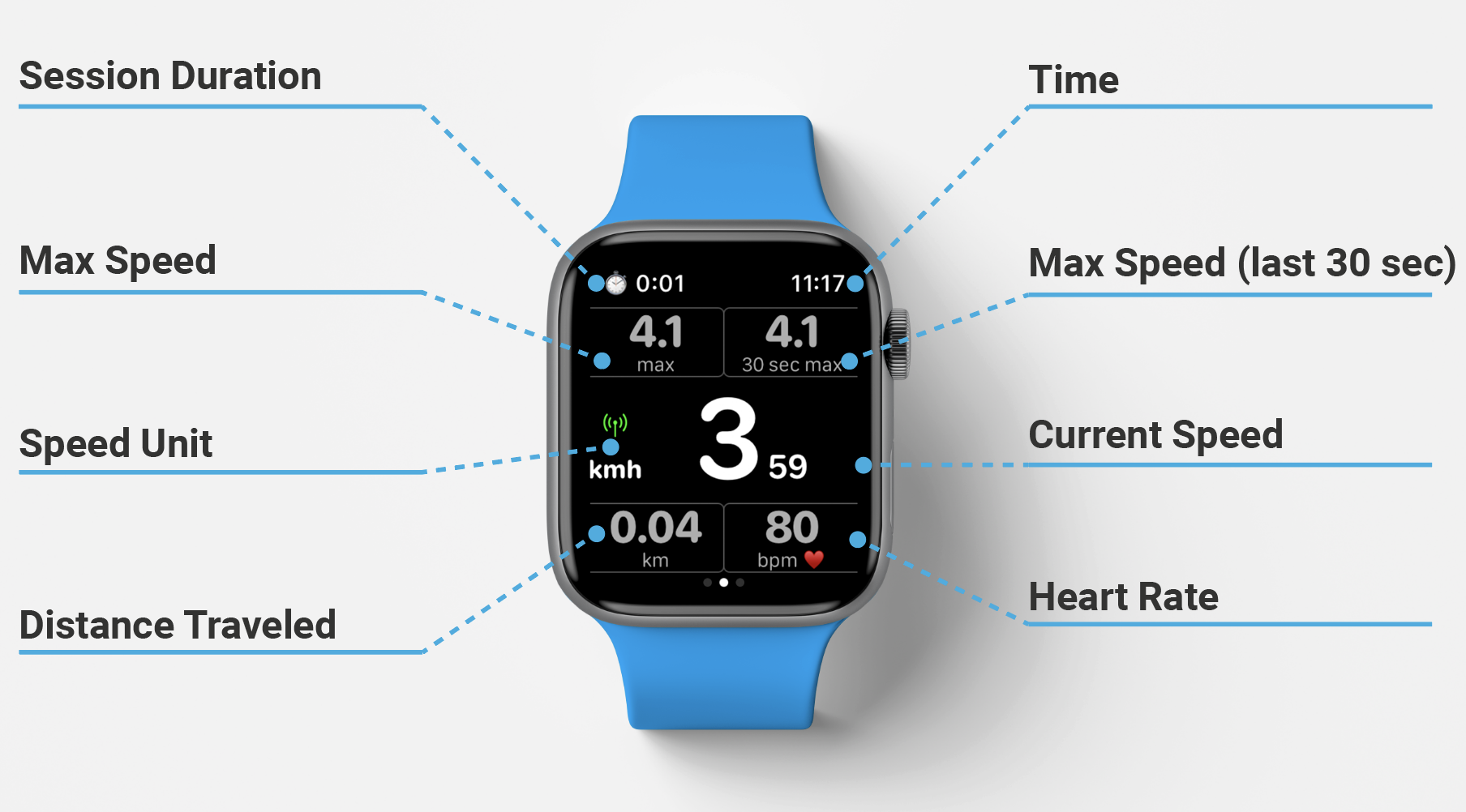
Updated 8 months ago
