Watch Setup
Pair your Garmin Account with WOO
Getting Started
You're the proud owner of a Garmin Watch, now it's time to pair Garmin with your WOO App to post a session on WOO. Before we begin, double check you have the following items:
- Internet Connection
- iPhone or Android Phone with WOO App installed and logged in.
Download WOO Sports App: iOS App / Android App - Garmin Watch charged and Garmin Connect installed on phone and paired to watch.
Download Garmin Connect: iOS App / Android App - Pair your Watch to Garmin Connect and Update if prompted. Tutorial Video
1. Authorize Garmin in WOO App
Start by opening the WOO App on your phone and authorizing your Garmin account. This allows sessions recorded by the WOO Garmin Watch Apps to sync to the WOO phone app via Garmin Connect.
Click the WOO icon (bottom row), click Upload Sessions, and in the top right corner you'll find Garmin.
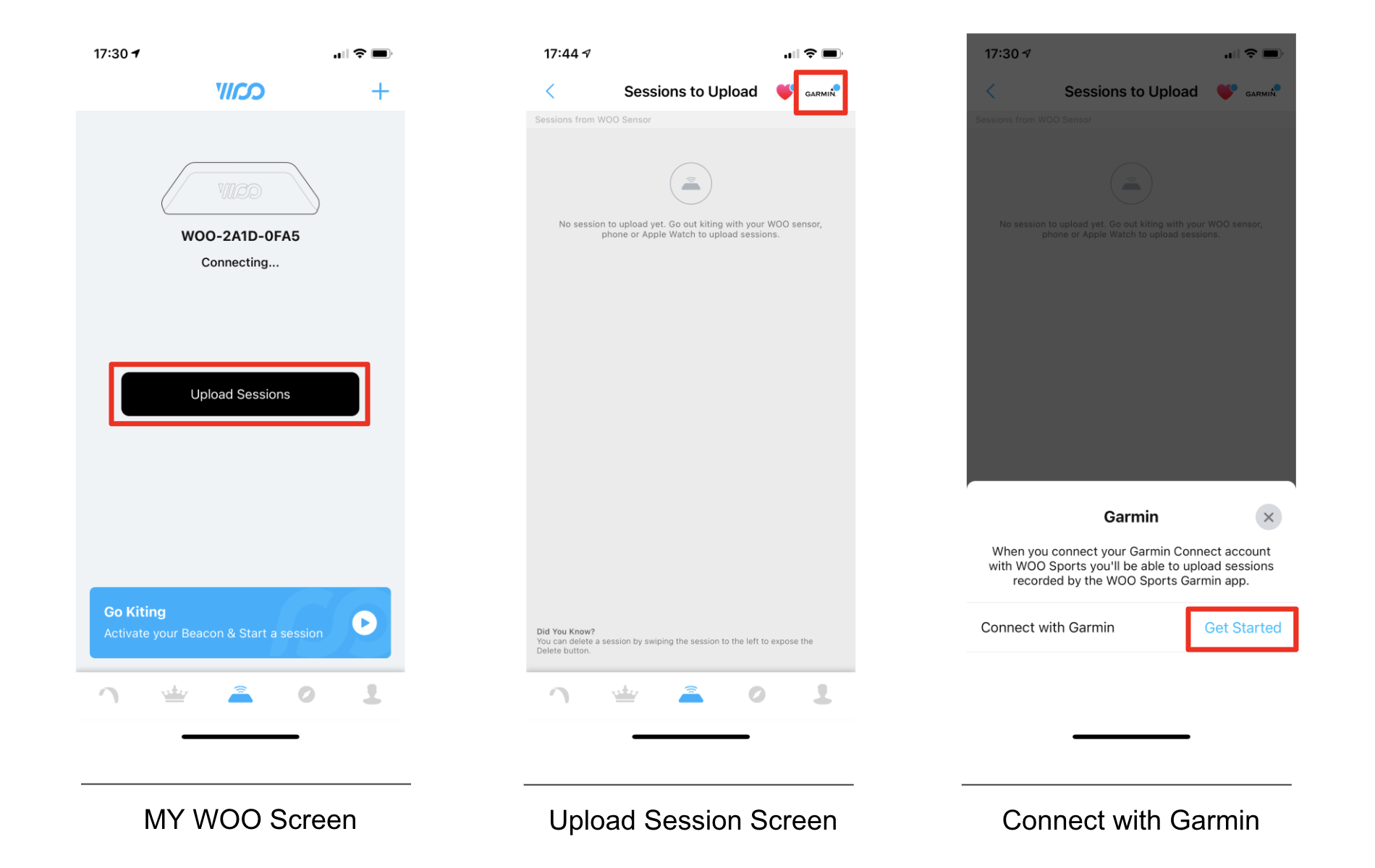
Enter your Garmin Connect IQ login information and hit Save -> Save -> Agree
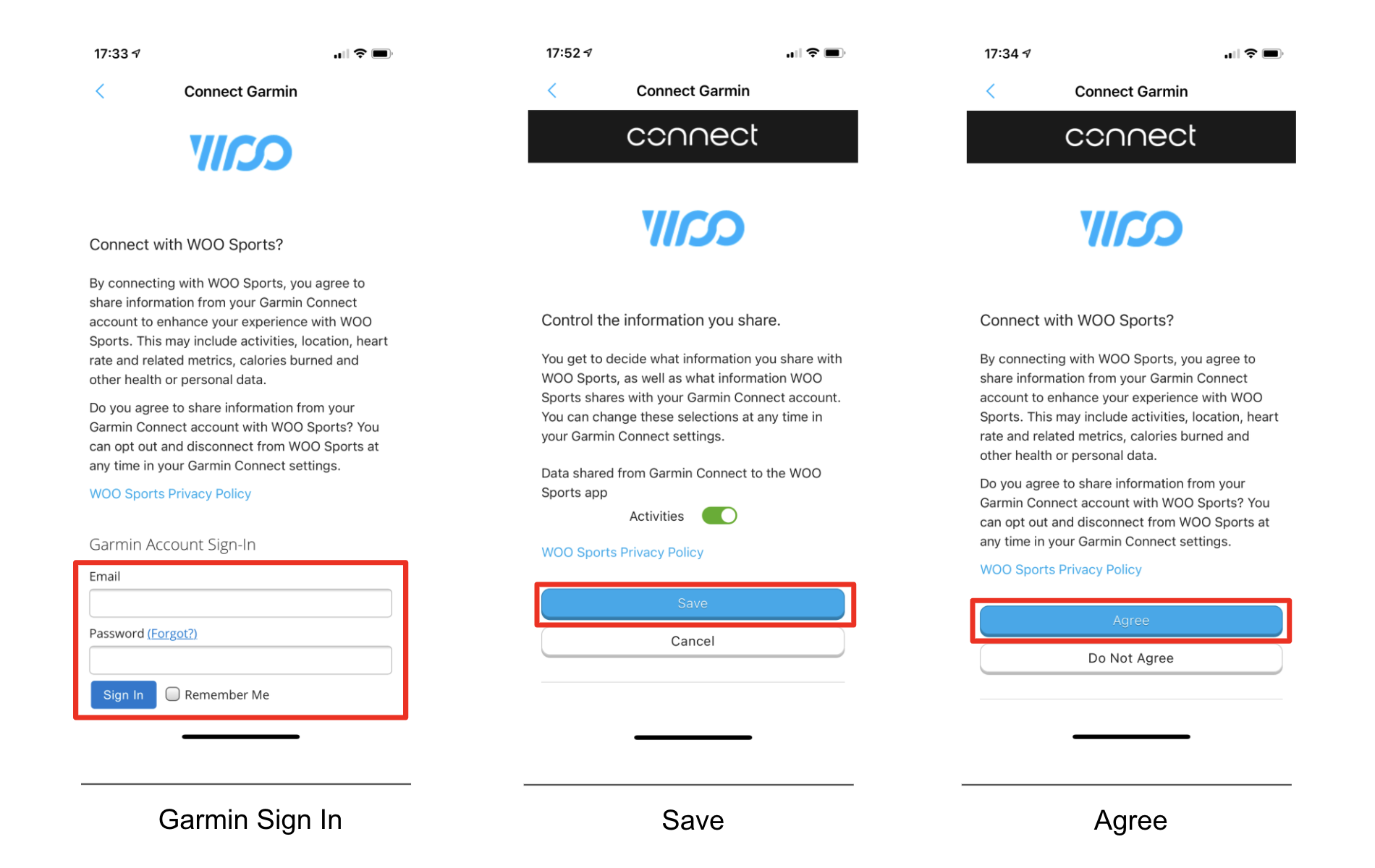
Your Garmin account is now connected to WOO. If you have recorded sessions already with the WOO App on your Garmin Watch, they will be visible in Upload Sessions -> Sessions from Garmin. You can always check the status of the Garmin connection by clicking on the Garmin logo once again. If everything went right, it will show a blue check next to Connect with Garmin.
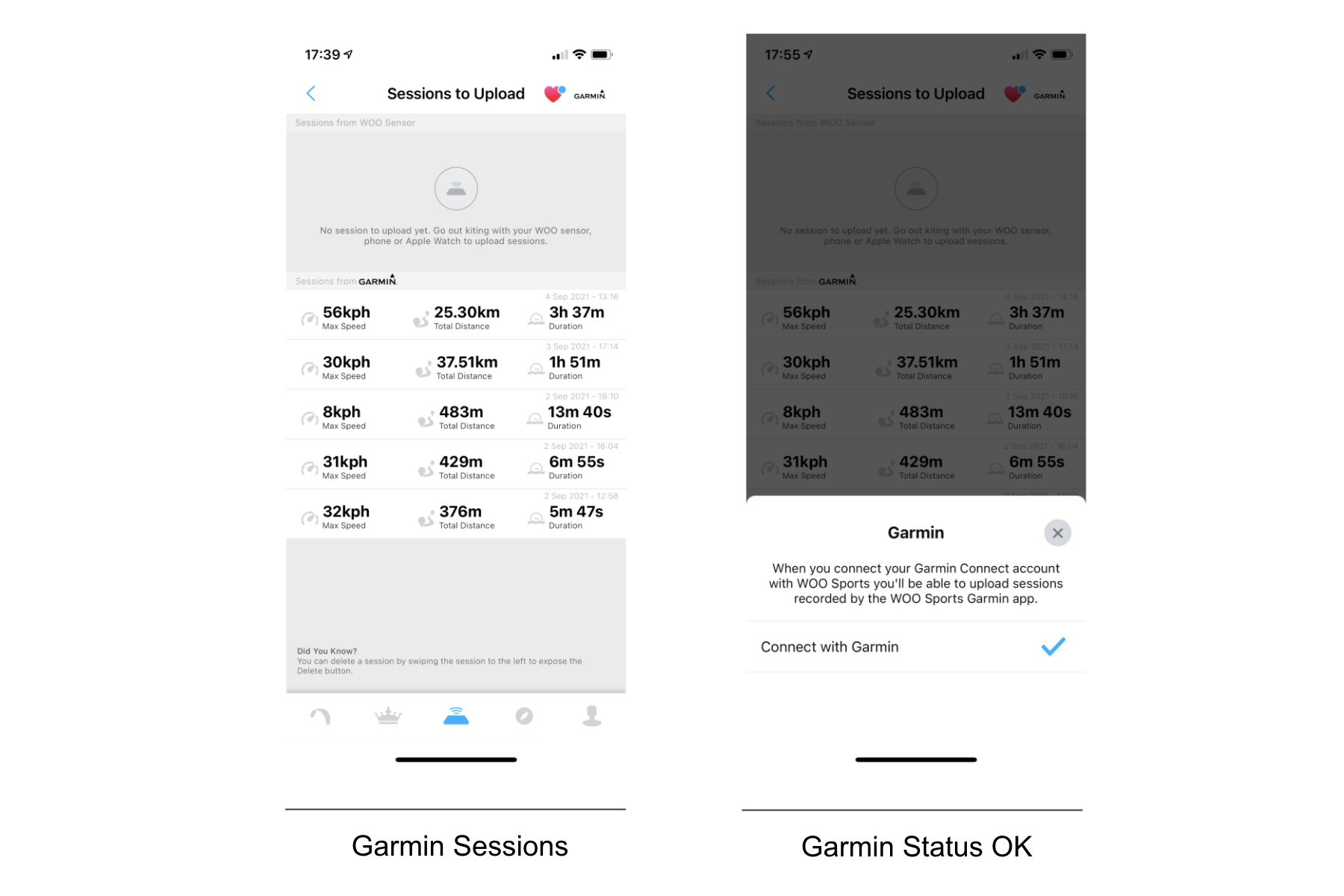
2. Install WOO Apps on Garmin Watch
To record a WOO compatible session with your Garmin Watch, you'll need to first add the WOO App to your watch.
There are two WOO apps available for Garmin:
- Kite GPS (Record GPS Only Sessions)
- Kite WOO+GPS (Record GPS and view live WOO jump info)
There are two use cases:
- You don't have a WOO and want to record GPS Only
---> Use the Kite GPS App - You have a WOO and want to record GPS and Jumps together
---> Use the Kite WOO+GPS App
We built two separate apps to achieve more compatibility with older devices, and to have two separate activity types on Garmin Connect.
How to Install Garmin Watch Apps
Newer Garmin Watches allow you to browse the app store and install apps directly on the watch, but for all Garmin watches, you can use the Connect IQ app on your phone (Android App / iOS App).
Here's an example of installing an app on a Garmin Watch. Tutorial Video
Once you've installed the WOO Garmin Apps on your watch, hit the top right Start/Stop button and you'll now have the activity types Kite GPS and Kite WOO+GPS available.
3. Pair WOO Sensor to Garmin Watch App (WOO+GPS Only)
To record a GPS + WOO session and view your jumps live on the water, you'll need to pair your WOO sensor to your Garmin Watch.
Before you begin, charge up your WOO sensor and confirm you're on the latest firmware. After checking, disconnect the WOO from the phone app by Disabling Bluetooth on the phone (iOS / Android). You'll notice the WOO's LED slows it's blinking pattern when no longer paired.
With your WOO in Standby (blinking green), press the Start/Stop button, use Up and Down to scroll to Kite WOO+GPS and confirm by pressing the Start/Stop button again. By default, the app will look for the WOO ID it was last paired with. To set this, press and hold Menu (left middle button), select Switch WOO (top right button), and select the WOO ID of your WOO.
Once paired successfully, the Kite WOO+GPS will connect to the WOO and start recording GPS for the session. You'll know the watch and WOO are paired by the faster LED blink and the indicator circle on the watch's recording screen.
After completing setup, you'll want to stop recording your session. Tap Start/Stop (top right), scroll down to Discard & Exit app, and confirm (top right). To return to the watch homescreen, tap Back (bottom right). If the watch screen locks, press and hold any button to unlock.
Updated 8 months ago
